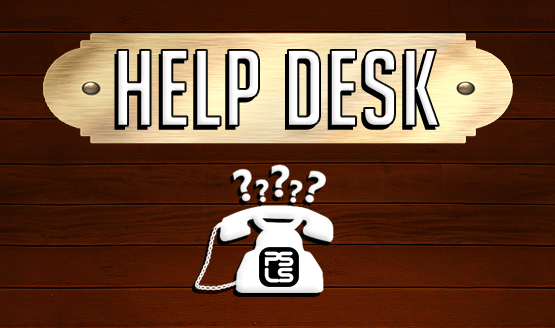One of the absolute best features of the Vita is the ability to tap into your PlayStation 4 remotely and play your PS4 games on the go if you have a Wi-Fi connection. We’d love for the Vita to have some amazing games release in the West too, but we’ll settle for this, I guess. However, as simple as the remote play idea is, actually connecting to your PS4 via Wi-Fi is not as simple for everybody.
PlayStation support offers the following solutions for connectivity issues:
We recommend a wired Internet connection to your PS4.
- If you are using a Wi-Fi (wireless) connection, move your PS4 system closer to the access point or router. Make sure there are no obstructions between them.
- Other devices on your network might be using a large amount of bandwidth. Wait until they are idle before using Remote Play.
- Confirm that all of the ports >UDP 9296, UDP 9297, UDP 9303 are open. If that port cannot be used, you should adjust your router’s port forwarding setting to allow communication to the PlayStation 4 from the Internet. For details on the port numbers used for remote play and how to adjust settings, you should refer to the instructions supplied with your router or contact your ISP.
- If the PS4 is connected to the Internet via two or more routers, communication may not work correctly.
As you can see, however, these are rather broad tips and even if you follow them, you still may not be able to solve your connectivity problem. If none of these worked for you, here are a few other suggestions that have worked splendidly.
Turn off Connect Directly Option
Go into Settings > Remote Play. Under the option “Enable Remote Play,” you will see another check box that says “Connect Directly with PS Vita/PS TV.” It may seem counter-intuitive, but checking this option will force your Vita to connect via Wi-Fi and NOT constantly look for your PS4 nearby.
Set Up a Static IP
It’s best to use a wired internet connection for your PS4, but if you have to use Wi-Fi, set your PS4 to connect with a static IP address. Setting up a static IP for your PS4 is easy, even if you have absolutely zero tech knowledge and experience.
- First, gather your network setup information. Go to Settings > Network > View Connection Status. Write down all of the numbers from IP address down to Secondary DNS.
- Back out and go to “Set Up Internet Connection.”
- Select “LAN or Wi-Fi.”
- Select “Custom.”
- Select “Manual” on the IP Address Settings screen.
- Enter in all of those numbers you wrote down from the “View Connection Status” screen. Select Next.
- Select “Automatic” for MTU.
- Select “Do No Use” for Proxy Server.
- Test your connection.
Voila! Your PS4 now has a static IP.
If none of these solutions worked, let us know in the comments below!