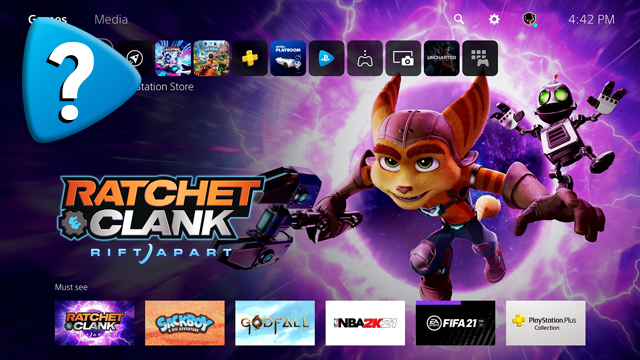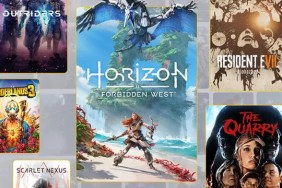Editing the PS5 Quick Menu can be super useful for those aiming to clean up the user interface and/or make navigating the menus more efficient. If there are icons that you never use, why not hide them and make all other settings one fewer button push away? Here’s how to edit the PS5 Quick Menu.
How to edit the Quick Menu on PS5
To edit the PS5 Quick Menu, users must:
- Press the “PlayStation” button on the controller.
- Push “Down” on the D-pad.
- Now press the “Options” button to the right of the touchpad.
- Toggle which settings you want to appear and hide those you don’t.
- The top bar shows the icons that will appear.
- The bottom bar shows the icons that are hidden.
- Once all desired settings have been hidden or shown, press “Options” to go back.
- Now press the “PlayStation” button to return to your game or Home menu.
By editing the Quick Menu on PS5, users can make navigating the bar more efficient. Options that they never choose, like Game Base or Music, can be hidden, speeding up the process of checking friends, profile information, or shutting the system down.
Removing unused items can also make for a cleaner-looking interface. It might just be me, but there’s some satisfaction to be had from consolidating the Quick Menu into just a handful of most-used functions.
Not all icons can be hidden, however, as some functions don’t have a checkbox beneath them. These must remain on the Quick Menu at all times. For example, the Power icon can’t be hidden.
In other PlayStation news, the Gran Turismo movie will release in August 2023 and be based on a true story. Stock issues have pushed the PS5 to third place in the US. The Last of Us Part 1 remake’s new character model for Tess looks awesome.